CEA Workflow - how to automate simulations
Hold on - we’re in for a bumpy ride! Today, we’re going to explore a feature of the City Energy Analyst that is slightly hidden: The cea workflow command.
The cea workflow command executes a series of CEA scripts in sequence. That’s it. That’s all it does.
Now… why should you care? Because you can use this command to run a predefined set of CEA commands in sequence and go for a coffee while the computer does the work for you.
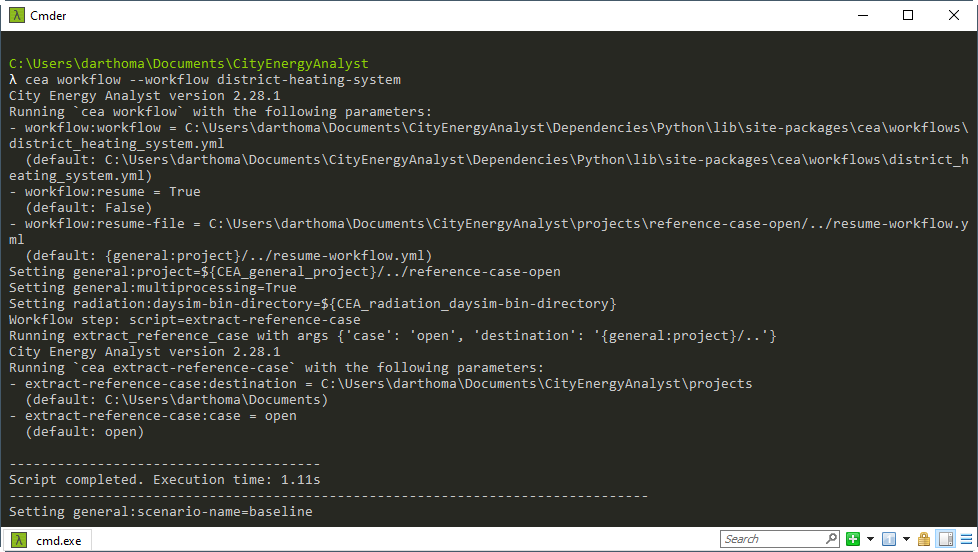
Syntax
You can use the cea --help workflow command in the CEA Console to view help for the workflow script:
λ cea --help workflow
Run a workflow.yml file - this is like a cea-aware "batch" file for running multiple cea scripts including parameters.
``cea workflow`` can also pick up from previous (failed?) runs, which can help in debugging.
OPTIONS for workflow:
--workflow: [...]/cea/workflows/district_cooling_system.yml
Either a built-in workflow (district-heating-system / district-cooling-system) OR a path to a user-specified workflow YAML file
(default: [...]/cea/workflows/district_heating_system.yml)
--resume: True
Turn this parameter on to resume the workflow from the last successful step
(default: False)
--resume-file: [...]\reference-case-cooling/../resume-workflow.yml
Path to a file to store information on how to resume a workflow in case it doesn't run through
(default: {general:project}/../resume-workflow.yml)
So, to run the tool, type cea workflow --workflow C:\path\to\my-workflow.yml in the CEA Console.
The workflow YAML file
The workflow YAML file is where the magic happens. This is a file you’re supposed to write. The format used by cea workflow is a sequence of steps. Here’s an example:
- script: water-body-potential
- script: sewage-potential
- script: shallow-geothermal-potential
The above workflow YAML file will run the three scripts in sequence, similar to typing the following three commands in the CEA Console:
cea water-body-potential
cea sewage-potential
cea shallow-geothermal-potential
Except you don’t have to wait for each script to finish before typing the next one.
Each step is defined as a sequence item (a line that starts with a dash -) of either a script step or a config step.
An example of a more interesting workflow YAML file can be found in the cea source, but to understand what’s going on there, let’s take a dive into the way script steps and config steps work.
Script steps
Script steps have a key script in them specifying the script to run:
- script: water-body-potential
Additionally, you can specify parameters to a script. Example:
- script: network-layout
parameters:
network-type: DC
allow-looped-networks: false
consider-only-buildings-with-demand: true
This is equivalent to the command cea network-layout --network-type DC --allow-looped-networks false --consider-only-buildings-with-demand true.
You can find a complete list of valid script names by typing cea --help in the CEA Console:
λ cea --help
usage: cea SCRIPT [OPTIONS]
to run a specific script
usage: cea --help SCRIPT
to get additional help specific to a script
SCRIPT can be one of:
[Analysis]: emissions, multi-criteria-analysis, operation-costs,
sensitivity-demand-analyze, sensitivity-demand-samples,
sensitivity-demand-simulate
[Data Management]: data-helper, streets-helper, surroundings-helper,
terrain-helper, weather-helper
[Demand forecasting]: demand, radiation
[Energy potentials]: photovoltaic, photovoltaic-thermal,
sewage-potential, shallow-geothermal-potential, solar-collector,
water-body-potential
[Networks]: network-layout, thermal-network
[Optimization]: decentralized, optimization,
thermal-network-optimization
[Utilities]: dbf-to-excel-to-dbf, rename-building, test
[default]: compile, dashboard, excel-to-shapefile,
extract-reference-case, install-arcgis, install-grasshopper,
list-demand-graphs-fields, plots, shapefile-to-excel,
trace-inputlocator, workflow, zone-helper
For each such script name, typing cea --help SCRIPT will show you the list of valid parameters:
λ cea --help water-body-potential
Sewage source heat exchanger
OPTIONS for water-body-potential:
--scenario: C:\Users\darthoma\Documents\CityEnergyAnalyst\projects\reference-case-cooling\baseline
Select the scenario you're working on.
(default: {general:project}\{general:scenario-name})
--max-water-volume-withdrawal: 1000.0
max water volume that can be withdrawn in m3/h
(default: 1000.0)
--max-delta-temperature-withdrawal: 8.0
max delta of temperature that can be withdrawn in C
(default: 8.0)
--temperature-max: 6.0
maximum temperature of the water body during the year at the extraction point in C
(default: 6.0)
--temperature-min: 4.0
= average temperature of the water body during the year at the extraction point (it can be 30m) in C
(default: 4.0)
That’s it! That’s all you need to know to cobble together your own workflow YAML files.
Substitution of config file values
Check the help output for water-body-potential in the previous section again… especially the default value for the --scenario option… What’s this {general:project}\{general:scenario-name} thingy?
These are references to the Configuration file. The file cea.config is located in your home directory. It contains the options used to run the scripts, unless you override those options when running the script in the GUI or from the CEA Console.
When specifying a value for a parameter, you can use the curly braces to specify a substitution in the form: {section:parameter}.
Config steps
The script sections above work by using a configuration file for specifying default parameter values. A special type of step, config steps, can be used to specify the configuration file to use and also allows overriding some of those values.
Config steps have a key config with a value specifying either
-
the path to a CEA config file
-
default(use thedefault.configfile from the CEA source, this is the same file used to originally populate thecea.configfile the first time the CEA is used) -
user(use thecea.configfile from the user’s home directory - this is the same file used when using the CEA Console to run scripts) -
.(the current configuration being used)
All other keys in a config step are of the form section:parameter and can be used to set values for that part of the configuration file - these changes are not saved to the configuration file, but they are passed on to any subsequent script steps.
The values of such assignments can include references to environment variables by using the syntax ${variable_name}. As a special case, at startup, the workflow script creates a copy of the current user configuration file (cea.config), with a variable for each parameter, named ${CEA_section_parameter}. So the current scenario could be assigned with ${CEA_general_scenario}.
The built-in workflows
There are two built-in workflows shipped with the CEA, district-heating-system and district-cooling-system:
-
cea workflow --workflow district-heating-system -
cea workflow --workflow district-cooling-system
These workflows run the standard CEA workflow. We use that for testing that all the scripts work. Reading the corresponding YAML files can be instructive.
Resuming workflows
Obviously you assume your workflows are just going to run through - but… especially when using cea workflow as a testing tool for the whole suite of CEA scripts, sometimes a workflow will stop because of an error. The cea workflow script keeps a file called {general:project}/../resume-workflow.yml that stores a dictionary mapping the workflow to the last successful step. If you run cea workflow --resume on --workflow YOUR_WORKFLOW_HERE, it will resume that workflow where it last crashed.